In the early September, my Surface Pro 4 has received the update 1607 for Win10. But as it failed to install the update at the first time, I have never receive it again.
For the reason, I had tried all the methods online but nothing helpful.
Even finally MircoSoft France gave me a new one to solve this issue, because they said there might be sth blocked with my hardware. I really found that sb like me have solved the same problem.
So, I list some of these which may help you. If it do help you, please tell me :)
For me, I just guess there might be some part of reason with the Hyper-V or Virtual Box.
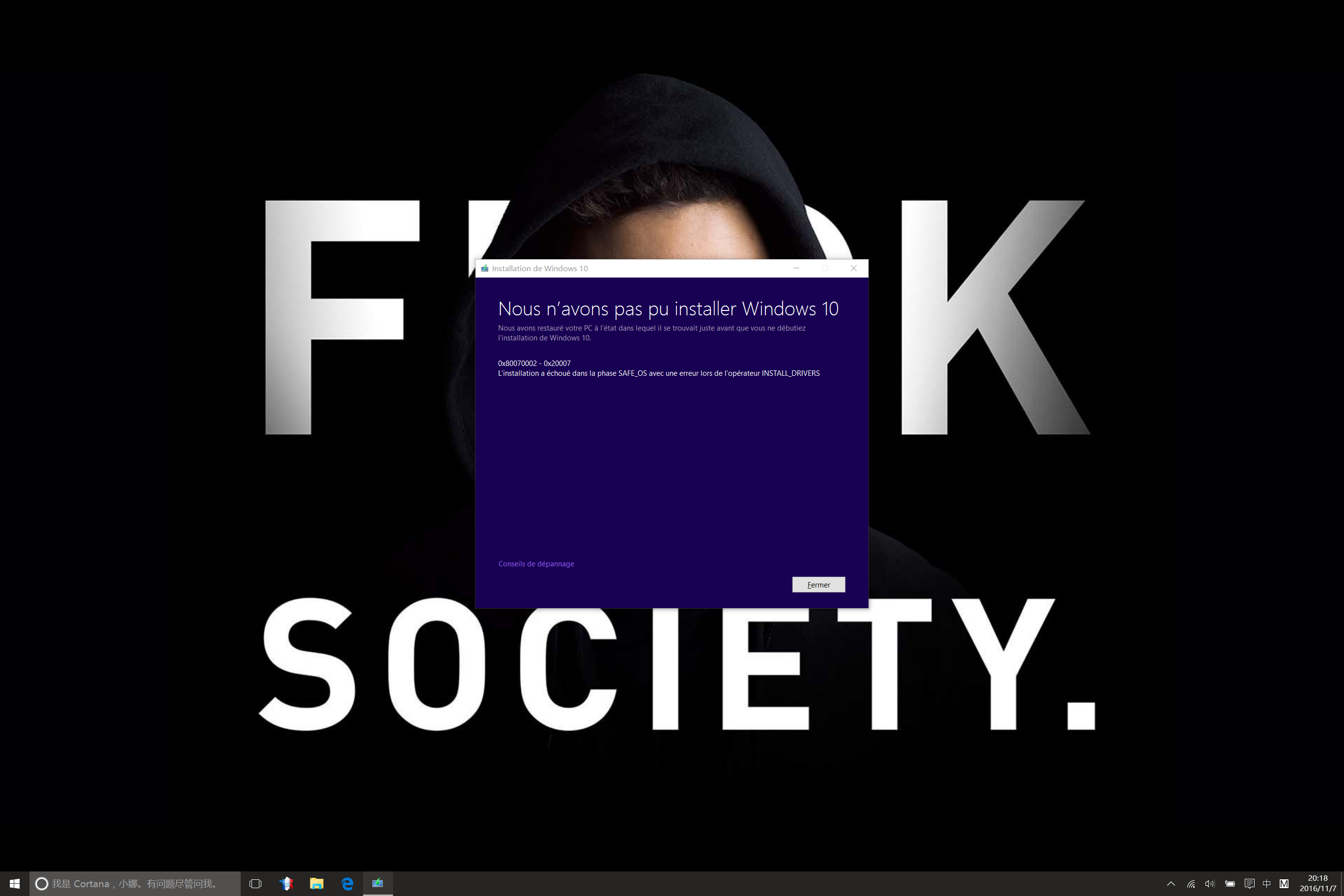
Method 1:
A. Check whether the Windows date and Time set to Automatic and synced.
B. Disconnect all the peripheral devices except for the mouse and keyboard.
C. Follow these steps to run the Windows inbuilt troubleshooter:
Write Troubleshooting in the search box and hit enter.
Click on Troubleshooting tab.
Click on view all option on the upper left corner.
Select the Windows Update option from the list.
Click Next to run theTroubleshooter.
D. Try to use the Windows Update troubleshooter and see if it helps.
Link:
http://windows.microsoft.com/en-us/windows/troubleshoot-problems-installing-updates#1TC=windows-8
(Also applies to Windows 10)
Method 2:
This issue might also occur due to corruption in Windows Update component files. I suggest you to reset Windows Update component. Kindly follow the below given steps.
- Press Windows key + X, select Command prompt (Admin) to bring up elevated Command prompt.
- Stop the BITS service, the Windows Update service, and the Cryptographic service. To do this, at a command prompt, type the following commands. Make sure that you press
Enterafter you type each command.- net stop bits
- net stop wuauserv
- net stop appidsvc
- net stop cryptsvc
- Rename the software distribution folders backup copies. To do this, at a command prompt, type the following commands. Make sure that you press Enter after you type each command.
- Ren %systemroot%\SoftwareDistribution SoftwareDistribution.bak
- Ren %systemroot%\system32\catroot2 catroot2.bak
- Restart the BITS service, the Windows Update service, and the Cryptographic service. To do this, at a command prompt, type the following commands. Make sure that you press Enter after you type each command.
- net start bits
- net start wuauserv
- net start appidsvc
- net start cryptsvc
- Restart your PC and check if it works this time when you try to update.